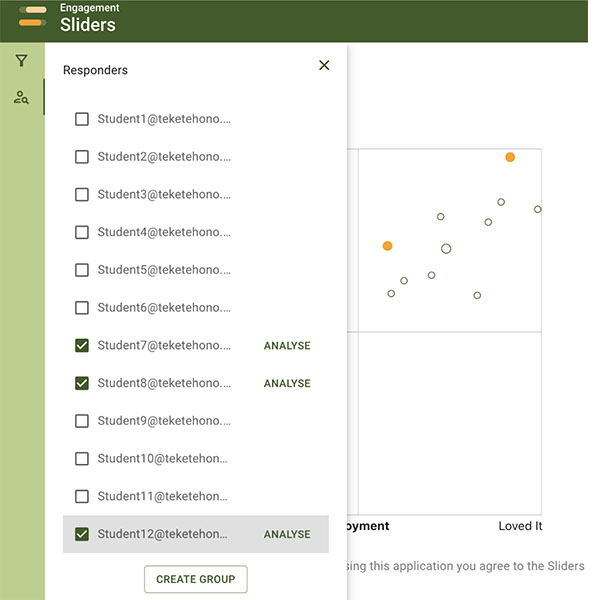ENGAGEMENT SLIDERS
Teacher Training Module 2
Reading and Using Data
Within this training module, you will learn about:
- Reading data - Viewing results
- Reading data - Viewing results/reports
- Reading data - Response overview
- Reading data - Responder notes
- Reading data - Response detail
- Delving deeper - Filtering a survey
- Delving deeper - Filtering
- Delving deeper - Filter by learner
- Delving deeper - Analysing a learner over time
- Delving deeper - Groups based on results
Reading data - Viewing results
When a learner opens a survey they will see a question and be asked to respond via two sliders.
They can also respond by adding notes for the teacher to read.
The first slider asks learners to share how much they disliked or loved a lesson or activity.
The second slider asks learners to share how challenged they felt during the lesson or activity.
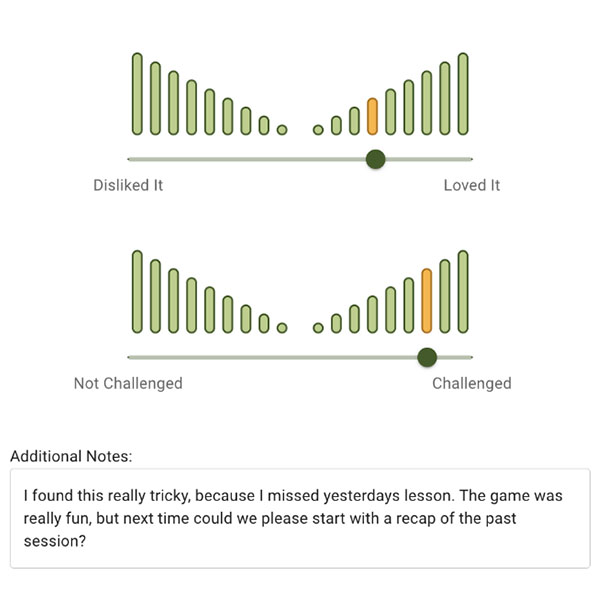
Reading data - Viewing results/reports
Once a learner or group of learners have completed the survey, the results will be available to the teacher to view.
From the top menu select Questionnaires and all the surveys you have created will appear.
Locate the survey you want to review using Load More as required or the search function to help.
Click on View Results.
Reading data - Response overview
The Response Overview is made up of 4 quadrants that capture learner responses.
The horizontal axis captures Enjoyment while the vertical axis captures Challenge.
The circles indicate the learners’ responses. Where a circle appears larger, it indicates that there are multiple responses with the same response.
In this example, the majority of learners have responded in the upper right quadrant, the ‘sweet spot’ where learners both love the lesson and feel challenged.
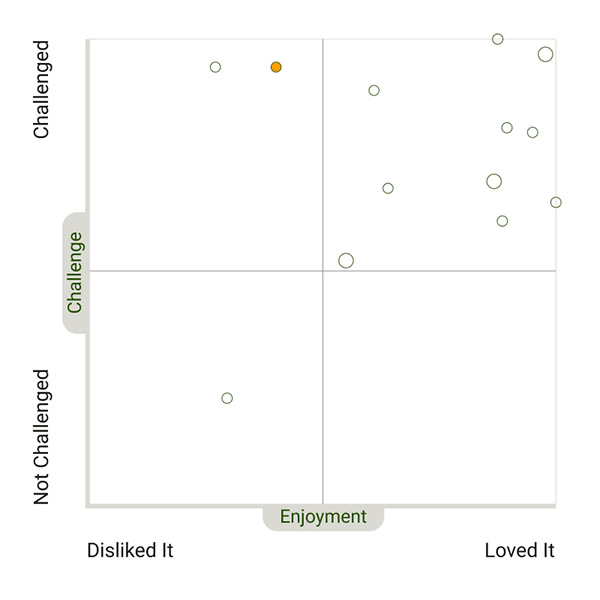
Reading data - Responder notes
To the right of the Response Overview is the Responder notes.
This captures comments made in the Additional Notes section of the survey.
Responses include the email of the learner and the name of the activity or lesson.

Reading data - Response detail
A teacher can review responses by hovering over the circles that appear in the Response Overview.
This allows the teacher to see who the response was from and the actual weighting of a learner assigned to each Engagement Slider question.
From here you can cross over to Responder Notes to gain a better understanding of how they found the lesson or activity.
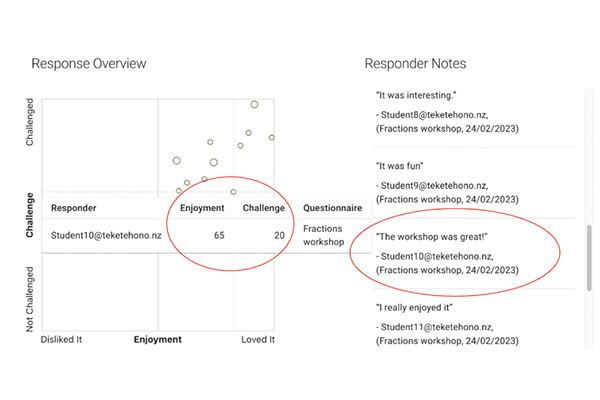
Delving deeper - Filtering a survey
When looking at results of a particular survey, you may want to delve deeper to get a greater understanding of how a learner or a particular group of learners felt about a lesson or activity.
To do this, you can use the Filter function on the side menu. This can be accessed at the same time as viewing Results of a Survey.
Click on the filter icon from the side menu and filter fields appear.
Delving deeper - Filtering
From here you can filter that survey against a number of fields, such as responder and demographic.
This is a great way to check on particular learners or groups of learners and look for any patterns or change in their responses.
Delving deeper - Filter by learner
From here you can click on the Responder button, select a particular responder to see their specific response, and opt to connect to have a conversation to understand their response in more detail.
Delving deeper - Analysing a learner over time
As a teacher you may wish to monitor a learner’s engagement over time to help get a better understanding of how challenged or engaged they feel.
You can view a learner’s responses across all subject areas or you can filter a specific learning area.
Where you see changes in engagement and challenge you may opt to speak with a specific learner to understand their response in more detail.
Delving deeper - Groups based on results
At any of the stages we have just covered, a teacher may want to record particular learners who are responding in a particular way and make a new group.
To do this, select the learners from the responder screen and Create Group.